Domains
Attach a domain to your environment and go into productionInternet domains are like unique web addresses. Think of them as the postal codes or phone numbers for websites. Each website has its own special domain name, which people use to locate it on the internet. Domains function somewhat like converting names into GPS coordinates. When you enter a domain name in a web browser, the system translates it into an IP number, showing you precisely where the website is situated. Domains are significant because they simplify the process of recalling internet addresses and discovering websites online. They enable us to steer clear of dealing with intricate IP numbers and instead utilize user-friendly and easy-to-remember domain names.
Internal domains
When you first set up WordPress, it automatically assigns a default domain name. This name includes the project's and
environment's name. It's important to note that this domain is reserved solely for development purposes. Websites hosted
under the .statik.space domain follow rules set in the robots.txt file, preventing search engines from indexing
them. As a result, even if you disable the enclave option, your projects won't be indexed by search engines. This is a
security feature that stops websites under construction from being indexed.
See also:
SiteBox Worker
Bespoke SiteBox Worker to further improve security of websites
Production domains
Domain management in SiteBox offers unparalleled flexibility. You can link a number of domains specified in a contract to a single project, allowing for domains to be attached to any existing environment seamlessly. The configuration can be updated on the fly, ensuring that your domain management is as agile as your development process. This approach not only simplifies domain transfers between environments but also underscores our commitment to providing a user-friendly and adaptable domain management experience.
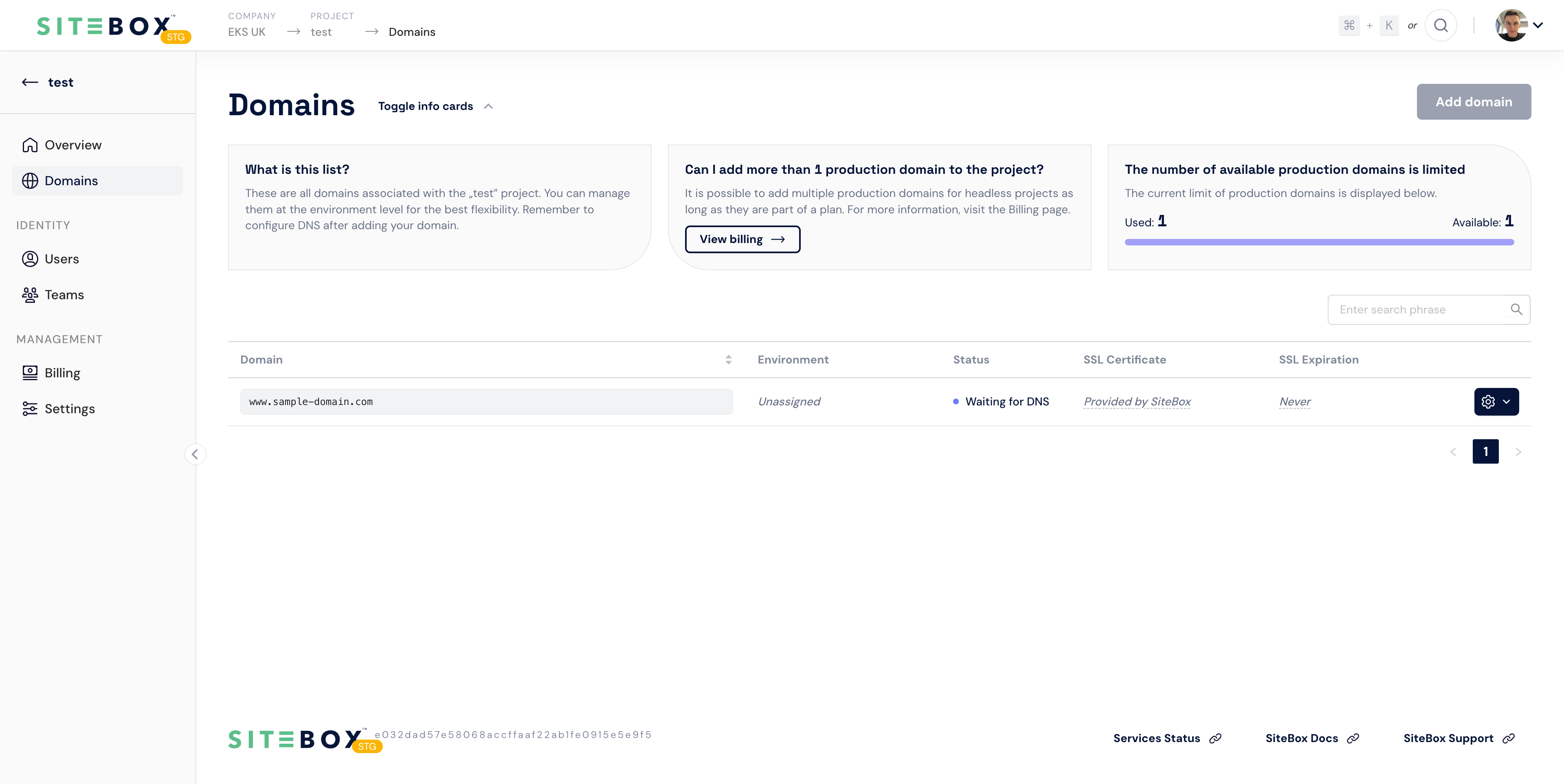
See also the user guide:
Domain management
How to effectively manage domains in SiteBox Ecosystem
DNS Ownership
In SiteBox, we recognize the importance of giving our clients full control over their domains. Therefore, we clarify that SiteBox, as a hosting provider, is not responsible for DNS management; these tasks need to be managed by the client directly. This approach ensures that you retain complete control over your domain. For clients unfamiliar with DNS management, our support team is ready to assist in migrating to Cloudflare or another suitable DNS provider, ensuring a smooth transition and optimal setup for your domains.
In the SiteBox Dashboard, once you've selected a specific Company and Project, you can easily add new domains by navigating to the Domains tab. We've made it easy with a step-by-step wizard that will guide you through the process and provide all the necessary DNS details you need to configure in your DNS settings.
If you use CloudFlare as your DNS service, make sure that the Proxy option is disabled for CNAME to ensure everything works as expected.
Apex vs www Domains
We've designed our domain configuration to leverage the extensive firewall support offered by Cloudflare Enterprise. As a result, by default, apex domains are configured to redirect traffic to www. URLs. During the domain configuration process, SiteBox's wizard will guide you through adding both A record for redirections, as well as the CNAME record for the actual website, ensuring the process is comprehensively covered. This strategy upholds the highest security standards, offering robust protection for your online presence.
SSL configuration
Default SSL
By default, both internal and external domains come with SSL protection from CloudFlare. This SSL implementation relies on the Google Trust Services Authority as the Root Certificates Authority, a globally recognized and trusted entity by web browsers and operating systems. When a website presents a certificate signed by such a trusted Root CA, like Google Trust Services, it ensures a secure connection between the website and users' devices.
Custom SSL
In certain situations, you may need to install a custom SSL certificate, for example, if you have a wildcard certificate or your organization has specific certificate requirements. You can do this within the SiteBox Dashboard. You'll be prompted to provide a Private Key and Certificate.
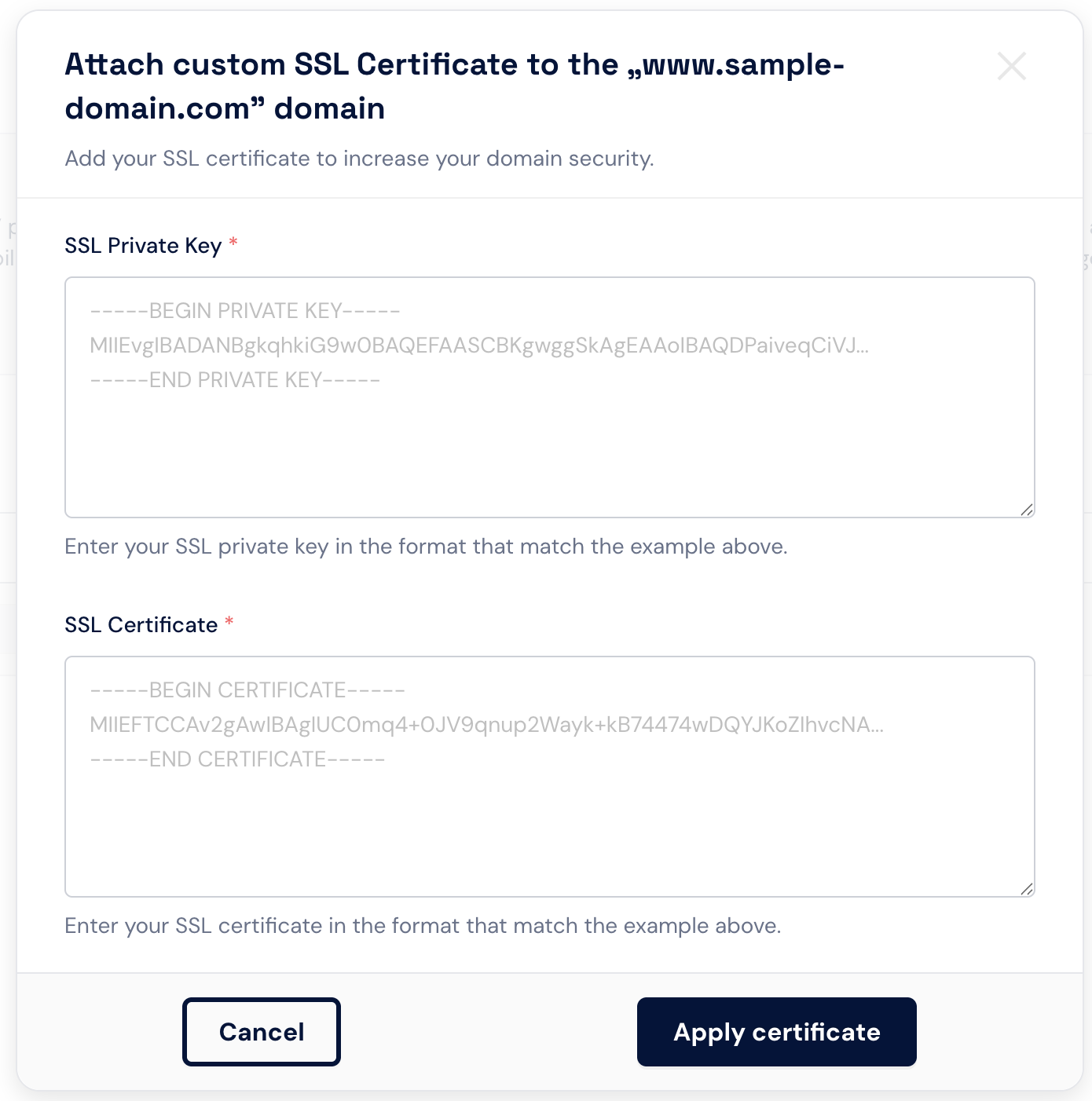
It is of utmost importance that you do not share your private keys with anyone. Safeguarding your private keys is crucial to maintaining the security of your site.
It's important to note that SiteBox does not generate Certificate Signing Requests (CSRs) and Private Keys for you. You are responsible for generating these elements either on your local machine or through an online service.