Create a new project
Learn how to add a new project to your company-
In the "Overview" tab, which you'll see after selecting a specific "Company", there's a button labeled "Add project".
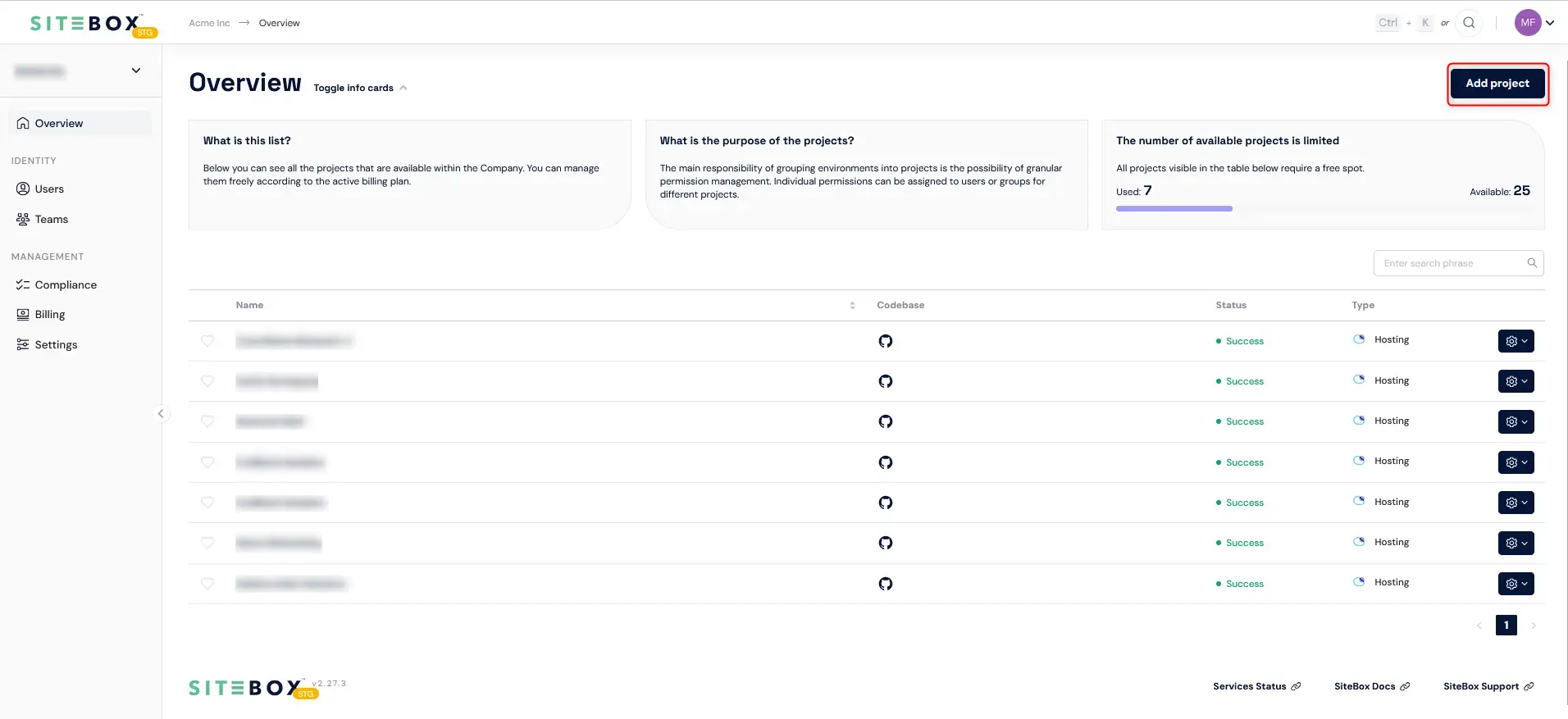
-
After clicking on that button, a modal will appear presenting view to create your project.
Before you start filling out the form, make sure that the repository you want to connect to the project contains only
wp-contentdirectory content. Read more.Now we will see a modal that needs to be appropriately filled out:
- Project Name – must contain a unique name for your project that you want to create.
- Add project – after completing the above form, the only thing left is to create a new project. You will see it on the list of available projects and in just a few minutes it will be available for work.
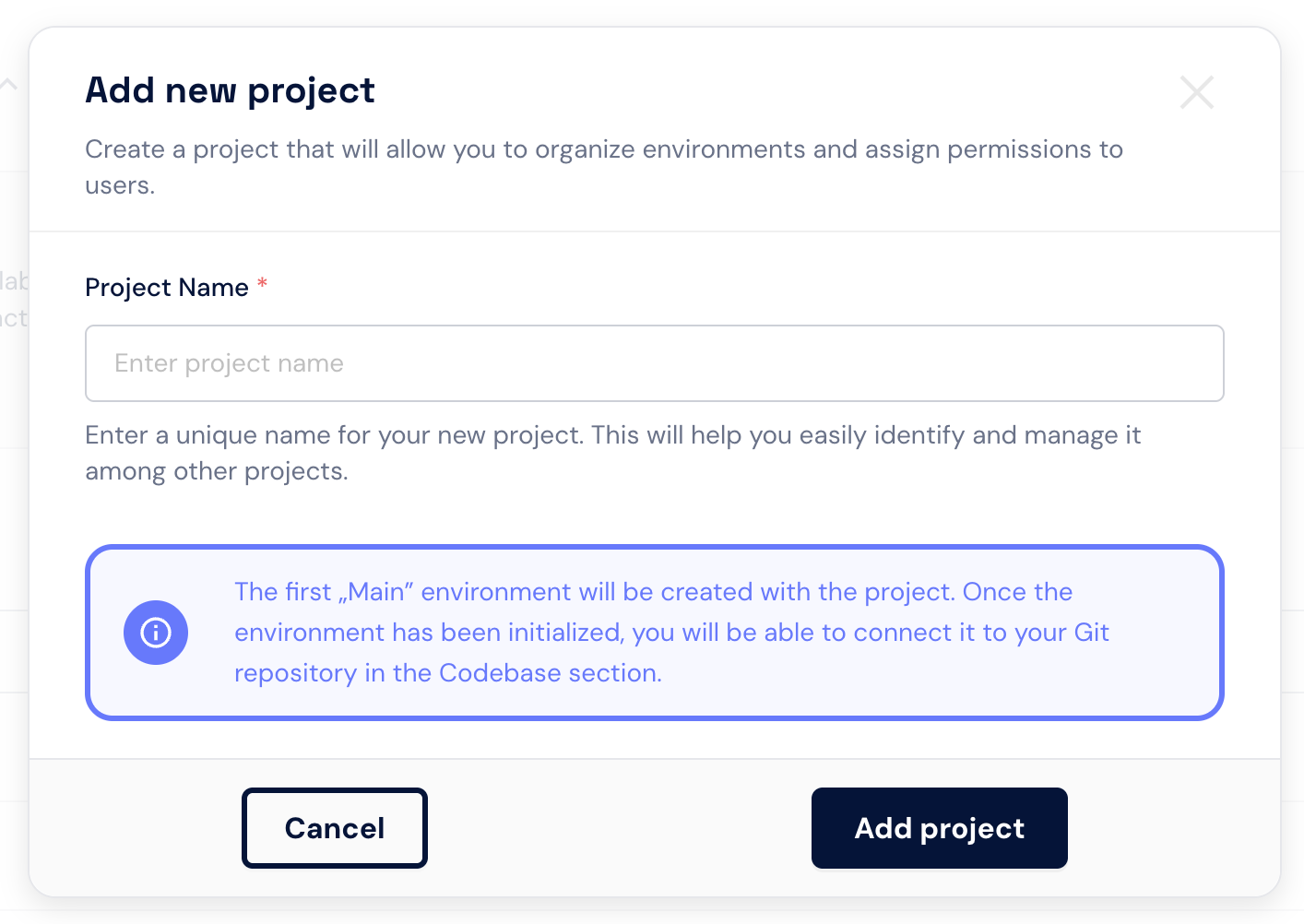
See also the video tutorial:
First project
This tutorial walks you through the process of setting up your first project in SiteBox. From integrating GitHub repository to configuring new projects within the platform, perfect for anyone starting or migrating a project to SiteBox