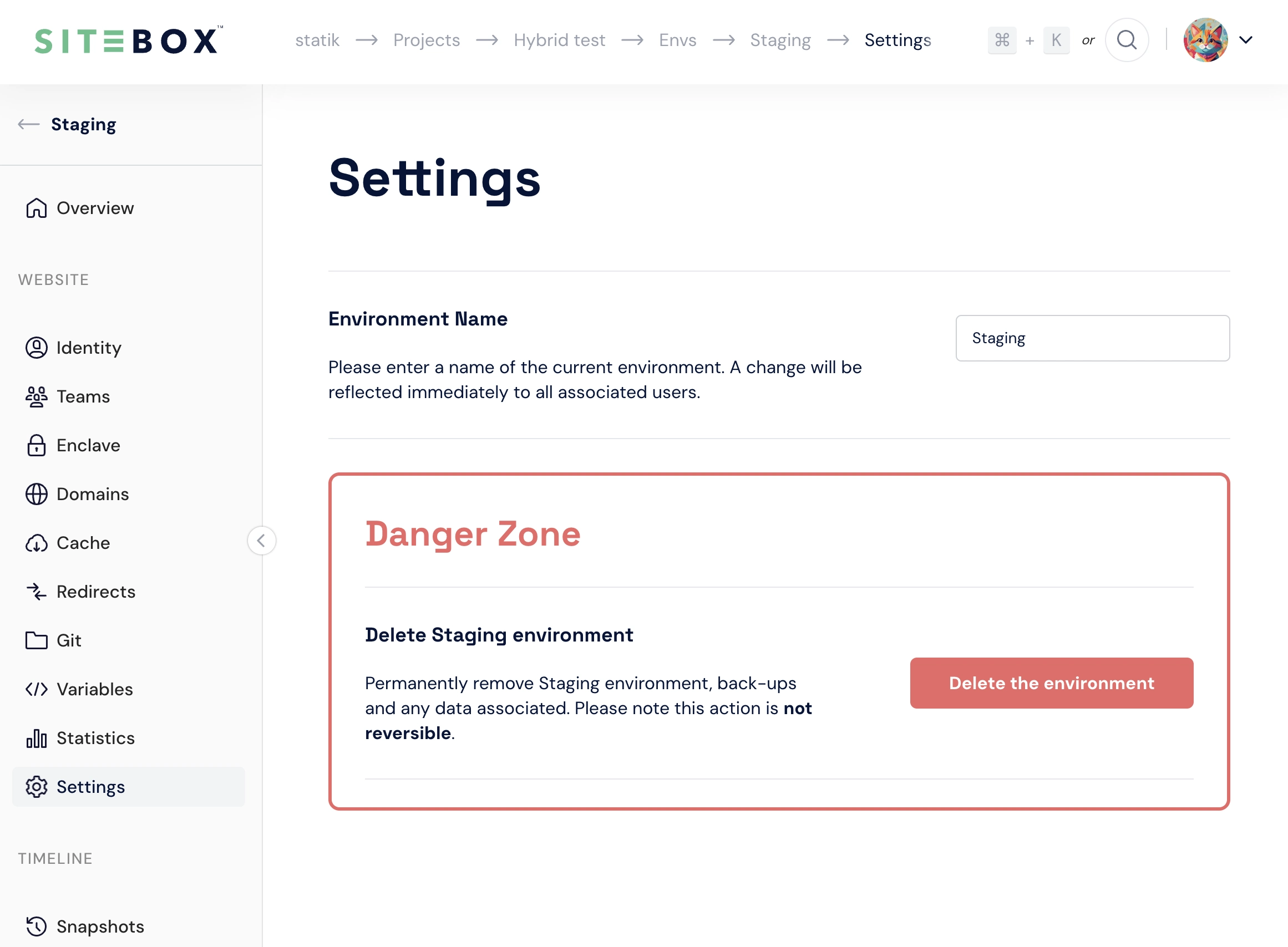Environment
How to manage environments - process of creating, cloning, and removing environments explainedAn Environment refers a single installation of a WordPress instance, replete with its dedicated codebase, database, media library, settings, permissions, and vanity domain. Each project comprises multiple environments, each exposed on distinct vanity domains, meant to present different versions of a single website.
Environments list
To view existing environments, navigate to "Environments" within the project scope. A default environment is established during project initialization and cannot be removed.
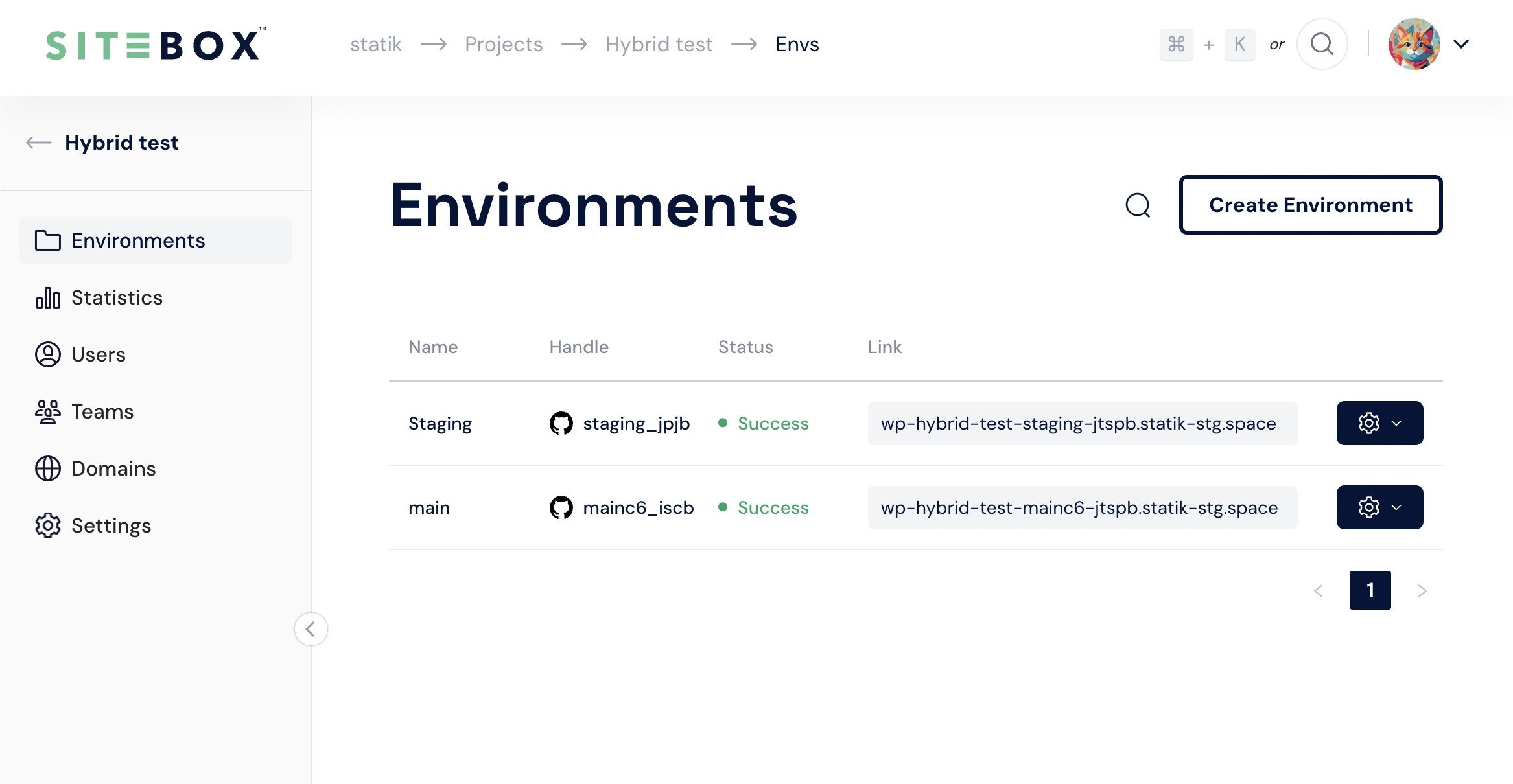
In the "Environments" page, the table displays the following attributes for each environment:
- Environment name
- Git handle – representing the git branch name associated with the environment,
- Status – indicating the health of the environment, whether deployments are ongoing in the background, or if there's a historical issue affecting the environment's proper delivery,
- URL – an easily copyable URL, be it a vanity or production domain.
The following actions can be executed against each environment from an actions dropdown:
- Clone environment – initiates the process of duplicating an existing environment,
- Protect environment – enforces leveraged permissions to undertake actions against the environment.
See also the user guide:
Production promotion
How to create an Environment?
To establish a new environment, navigate to the environment list within the project scope. Clicking on "Add a new Environment" will launch a modal guiding the creation process. The following details are required:
- Environment name – the designation for the new environment,
- Source environment – specifies the environment to serve as the source for dynamic components to be cloned: database and media library,
- Git branch – the git branch linked to the new environment. This can be:
- an existing branch within the repository. Consequently, the codebase from this branch will be dynamically paired with the database and media library from the chosen source environment, or
- a new branch created by SiteBox App. The codebase of the source environment will be checked out to this new branch and paired with the database and media library from the selected source environment.
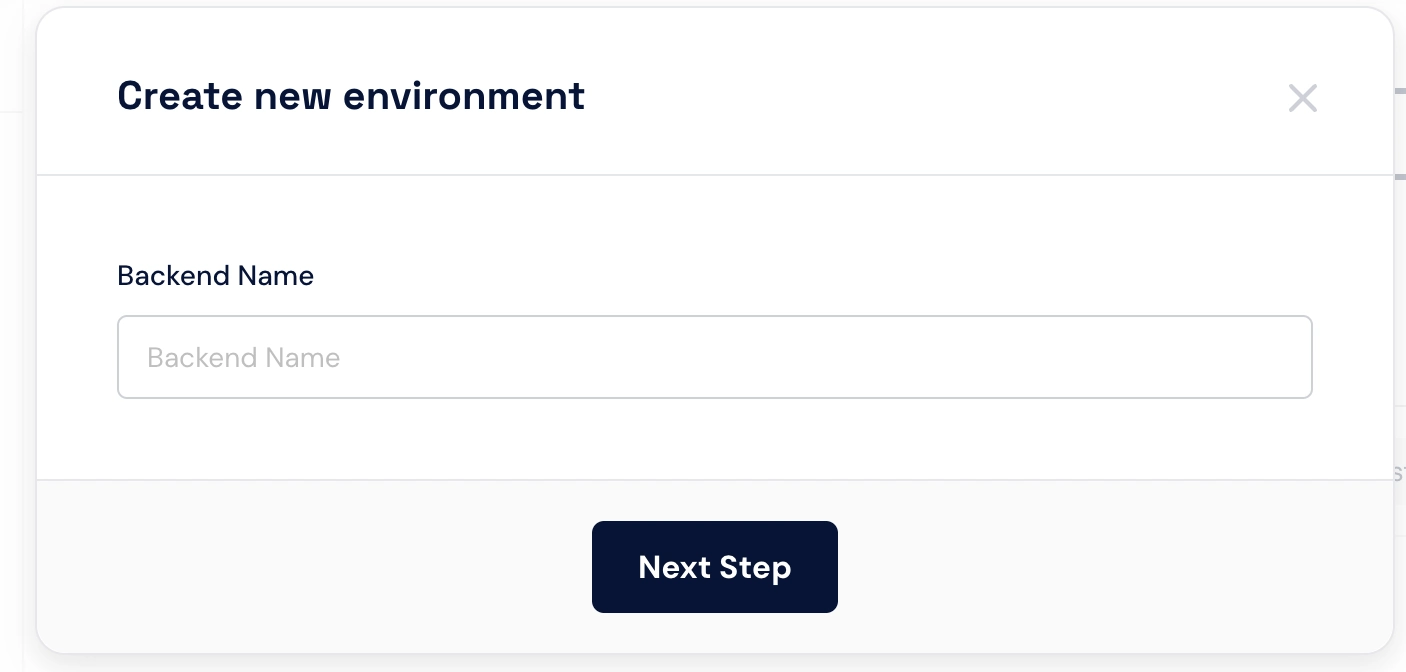
How to clone an Environment?
To duplicate an existing environment, navigate to the environment list within the project scope. Locate the desired environment in the table and select "Clone environment" from the actions dropdown. The initiated flow will mirror the process of creating an environment.
How to remove an Environment?
Before executing the irreversible action of environment removal, ensure its components, backups, and settings are no longer needed. Deleting an environment removes all associated data, with no possibility of recovery.
To remove an environment, navigate to a specific environment, select "Settings" from the sidebar, and adhere to the instructions presented in the prominently marked red section, the "Danger Zone".