FTP accounts
How to manage FTP accounts - process of creating, cloning, and removing FTP accounts explainedFTP accounts allow access to code and media for reading and modifying. When a Git repository is connected to the environment, there is no way to edit the code via the FTP account. The code is then permanently synchronized with the repository.
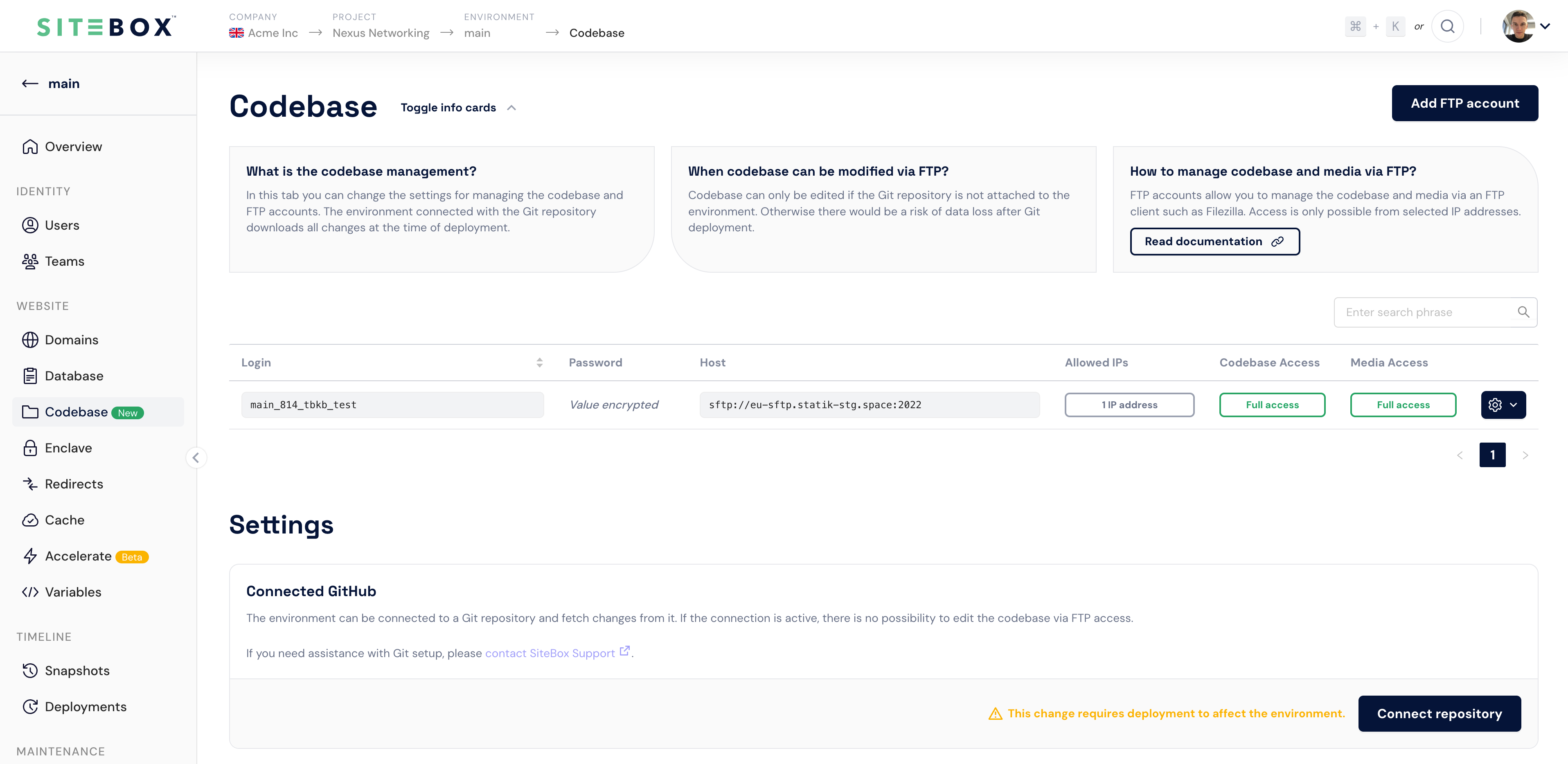
How to create an FTP account?
- To create an FTP account, navigate to Codebase within the environment scope.
- Click the Add FTP account button.
- Enter the FTP account details and click the Create button.
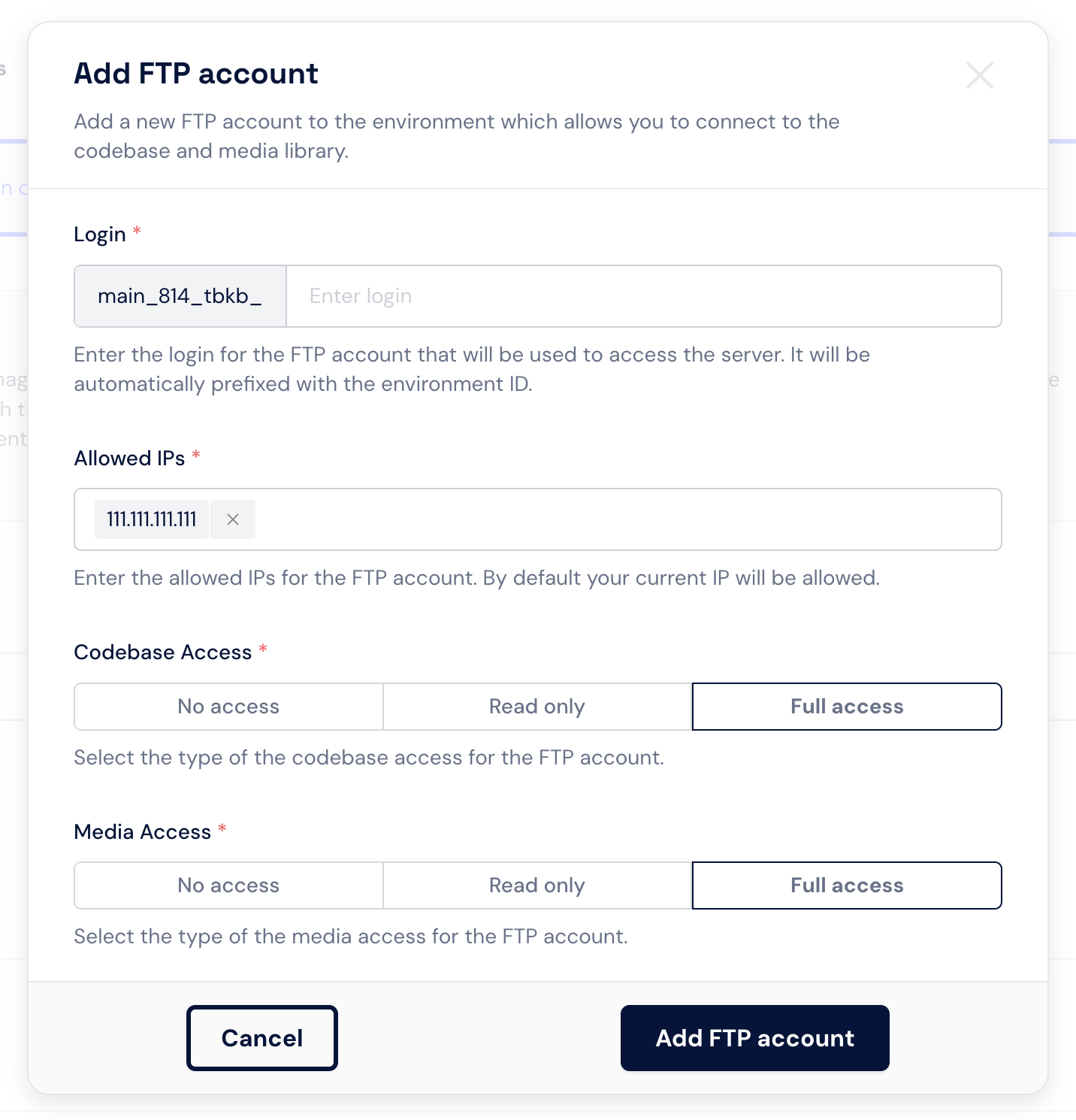
- After confirming the action, the FTP account will be created and the FTP account details will be displayed. Password will be generated automatically and displayed only once.
How to regenerate the password?
- To regenerate the password, navigate to Codebase within the environment scope.
- Within the FTP accounts table, hover your mouse over the gear-shaped icon corresponding to the FTP account you wish to regenerate the password.
- Click the Regenerate password button.
- After confirming the action, the password will be regenerated and the new password will be displayed.
How to remove an FTP account?
- To remove an FTP account, navigate to Codebase within the environment scope.
- Within the FTP accounts table, hover your mouse over the gear-shaped icon corresponding to the FTP account you wish to remove.
- Click the Delete account button.
- After confirming the action, the FTP account will be removed.